¶ Settings
There are five tabs on the settings screen, each of which is discussed below in its own section. There is also a "Check for Updates" button which will download the latest updates available from Cleveland Consulting online.
¶ Tables
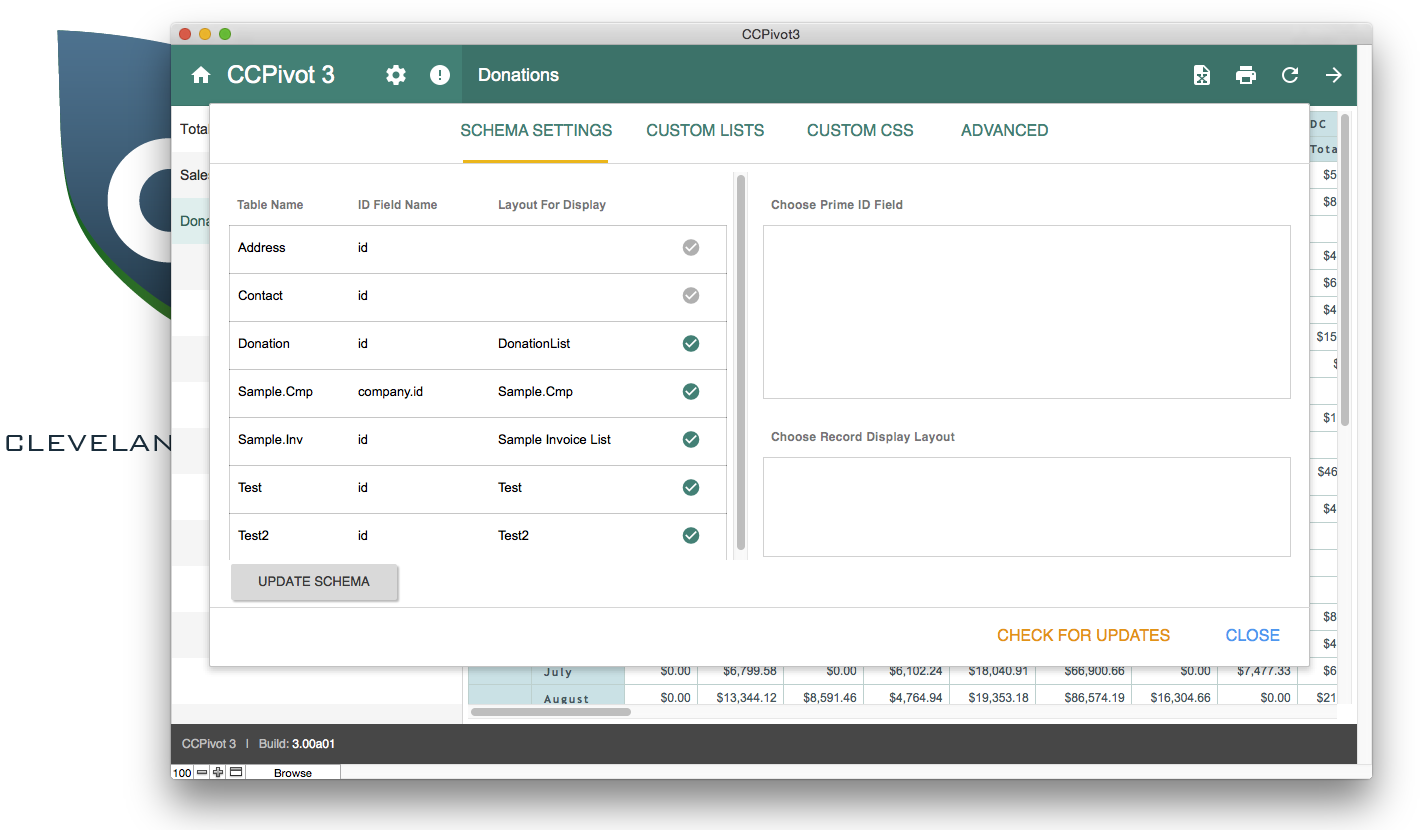
The tables tab contains three main areas. First, the list of tables, on the left, which should show all tables that are available for reporting. Clicking the "Update Schema" button at the bottom of this screen should refresh this list. If your table is not here, confirm that there is an external data reference for the proper file and that there is a table occurrence on the relationship graph for each table you want to use. In this list are also displayed the selected prime ID for each table and the layout used for display.
The second section, in the top right quadrant is a list of fields for the table chosen in the previous section. You will want to choose a field that contains a unique value for each record, typically the primary ID field for the table. Selecting this is necessary for the record tracking feature to function properly.
Last, in the bottom right region is a list of layouts based on the table chosen. Like with ID fields, selecting a layout is necessary for record tracking. It is worth remembering that these are layouts in the CCPivot file, not in your original data file. You will need to make a layout in the CCPivot file for this to function and for the layout to show in the list.
¶ Custom Lists
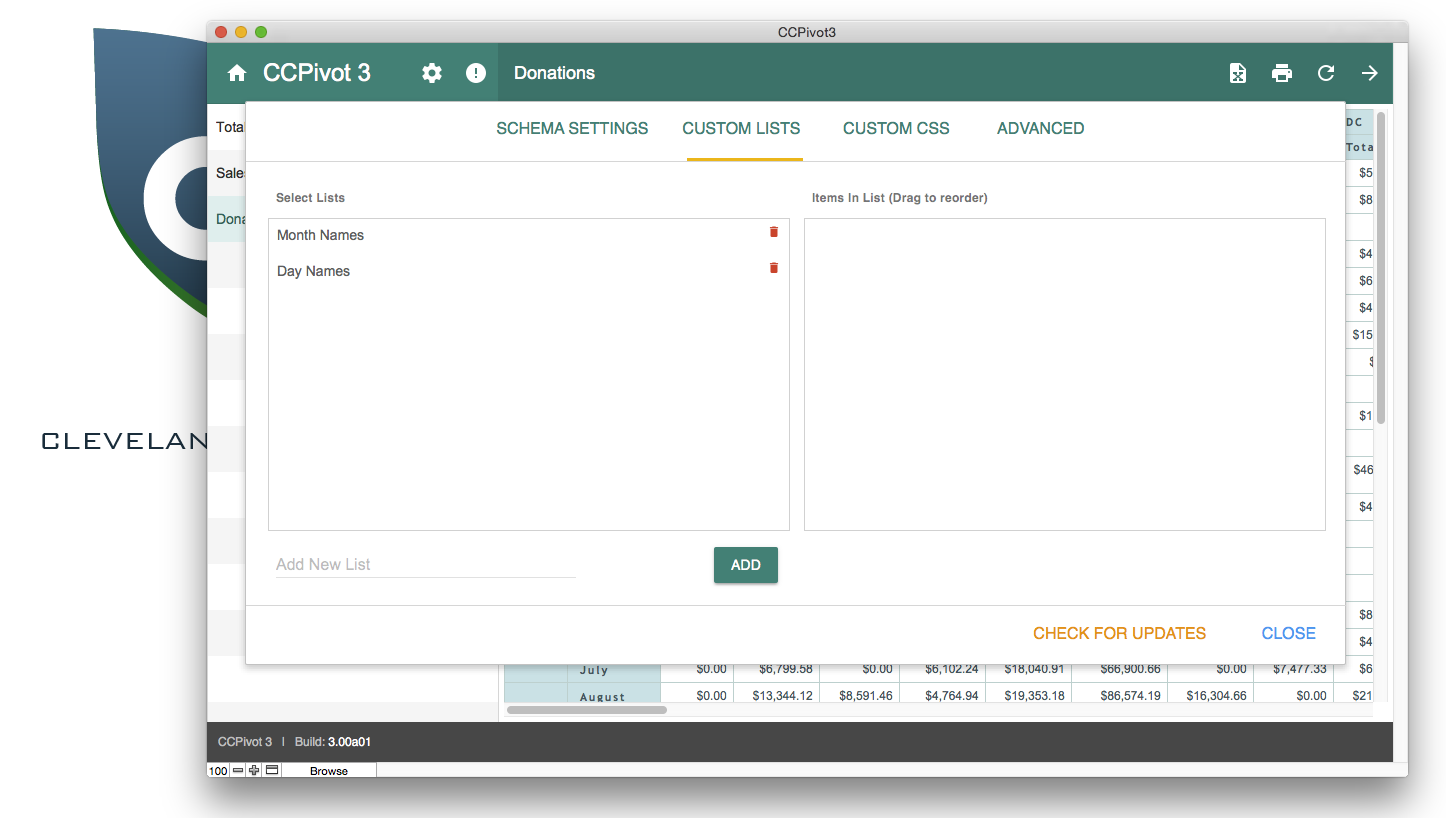
There are two areas on this tab, "Select List" and "Items in List". The use of each list is explained in the creating a pivot sections, here you can create new lists to be used in lists and edit the values for the lists that exist.
¶ Custom CSS
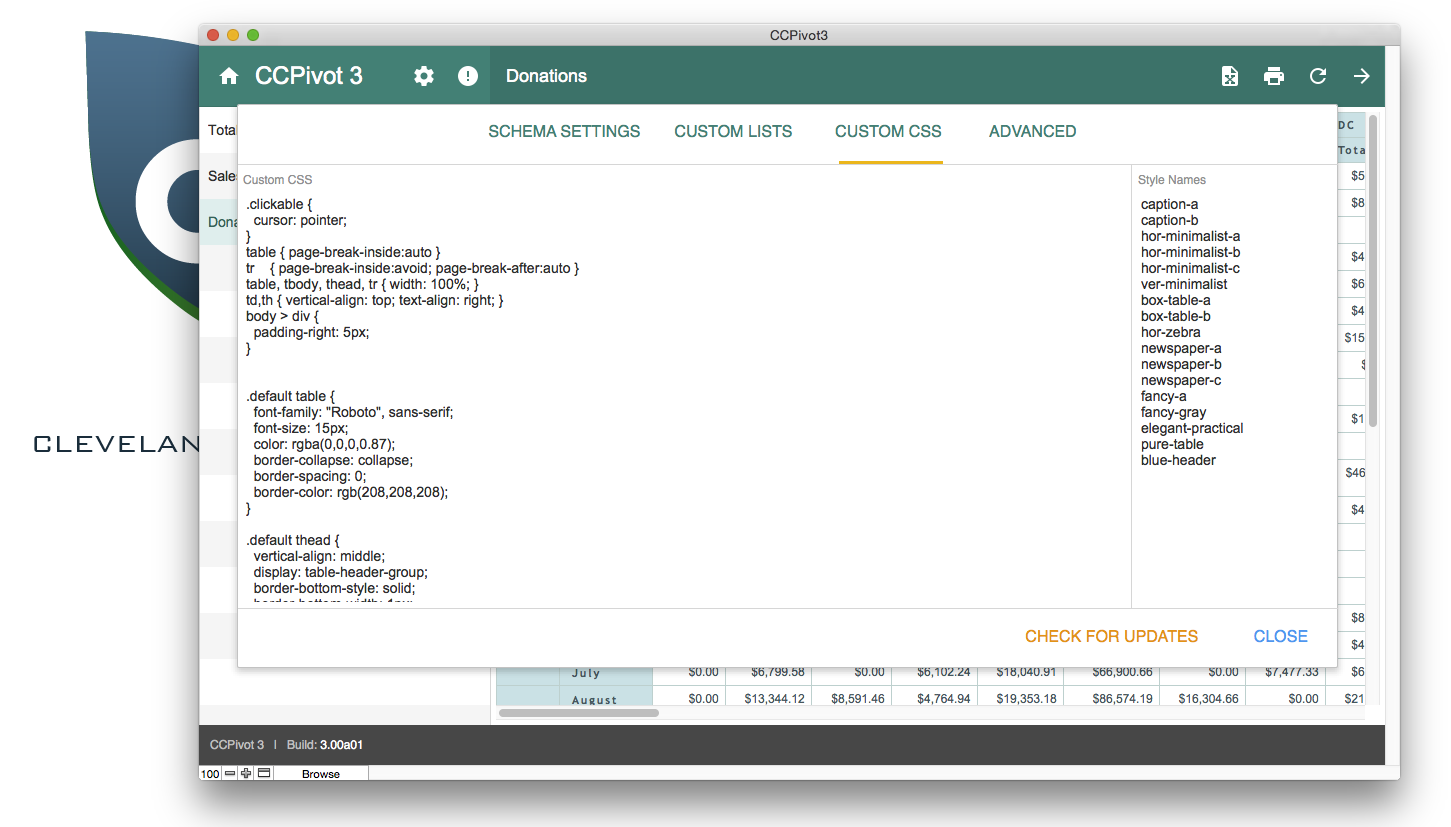
The Custom CSS holds two areas. First, the Custom CSS section where new data formats can be entered for selection. All the CSS is in one text box for easy copy and paste from an external editor if you choose.
Finally there is a field for pivot styles. This is a list of the styles that are available for use. If you add new styles to the CSS in the previous section, you will need to enter it's name here so it is available in the selector when editing or adding a pivot.
¶ Advanced
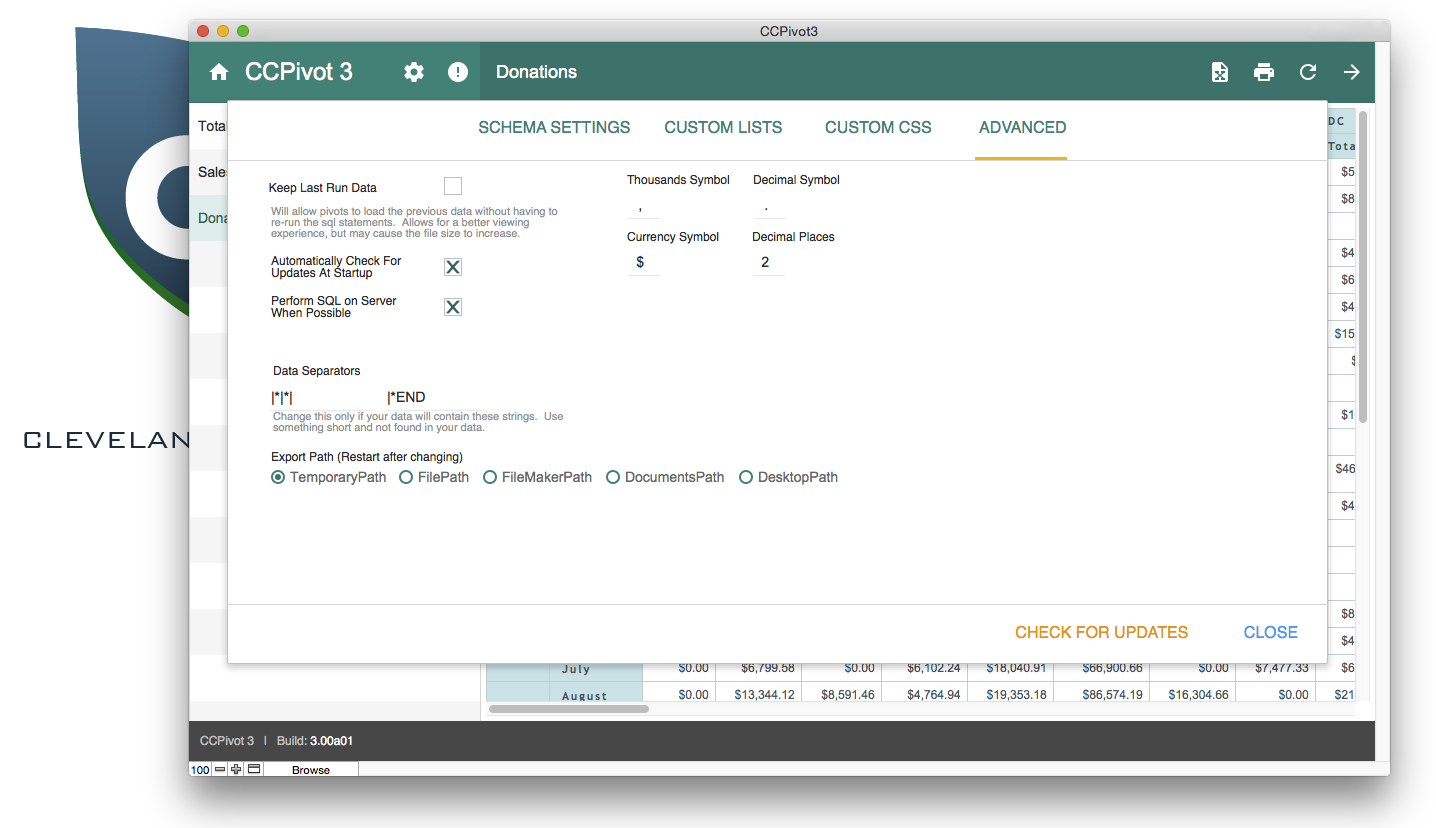
This tab allows you to modify the default settings for data parsing and display. Everything here should be self evident, except the data separators.
The separators are exposed here on the offhand chance our default separators "|||" and"|*END" are present in your data. If any of those strings would occur naturally in your data, they would keep the software from working, so you would need to enter a characters to compose a string to be used as a separator that would not be present in your data ever.