¶ The Homepage
When opening ccPivot, the first screen you are taken to is the home screen, here you will be able to go anywhere else in the system you need to go.
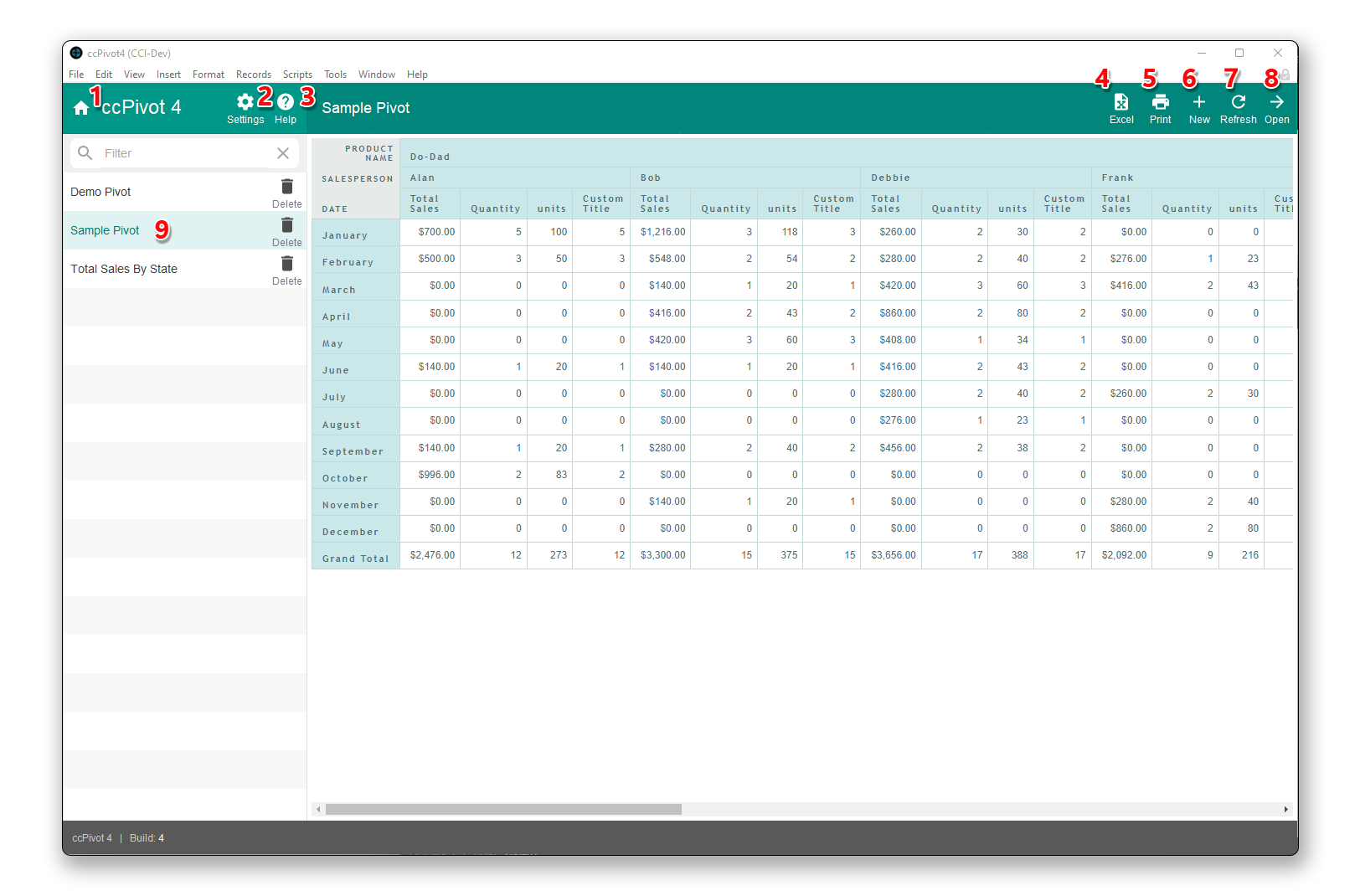
¶ Exploring the homescreen of ccPivot 3
All of the buttons on the pivot home screen are described in detail below. Later we'll describe the editing of the detail of the pivot itself.
¶ 1. Home
Clicking the home icon here (or anywhere in the system) will return you to the home screen.
¶ 2. Settings
The cog icon is the button to take you to the settings screen. It is discussed in greater detail here.
¶ 3. Help
This button opens this document, the ‘Help’ guide.
¶ 4. Export to Excel
The excel document icon when clicked will export the currently selected pivot table to a formatted table in your default web browser and then export that web page as an excel document and save it to the desktop.
¶ 5. Print
Clicking the print icon will cause the currently selected pivot table open in a web browser for printing (or exporting to PDF).
On some browsers and operating systems, due to security settings ccPivot is unable to automatically open the web pages for Excel export and printing. If that’s the case for your browser, ccPivot will copy the URL to your clipboard for you to open in your favorite browser.
¶ 6. New
Clicking the New icon will create a new pivot table.
¶ 7. Refresh
Clicking the refresh icon will cause the data and format of the pivot table to recalculate. This will gather any fresh or changed data as well as recalculate totals and format.
¶ 8. Go to Report
This arrow button takes you to the editing view of a report or pivot, where you can change things like what data is shown, what type of report you want to see, what order the data should be sorted into, and more.
¶ 9. Report List
This is the list of reports, pivot tables, and charts in the system. Clicking one will select it and display it on the right in view-only mode. The currently selected report is highlighted.