¶ Data Detail Section
Once you have placed a field in the data areas and clicked it in the window below, the data detail window will pop-up. Below is the screenshot, and below it, each option is explained in detail.
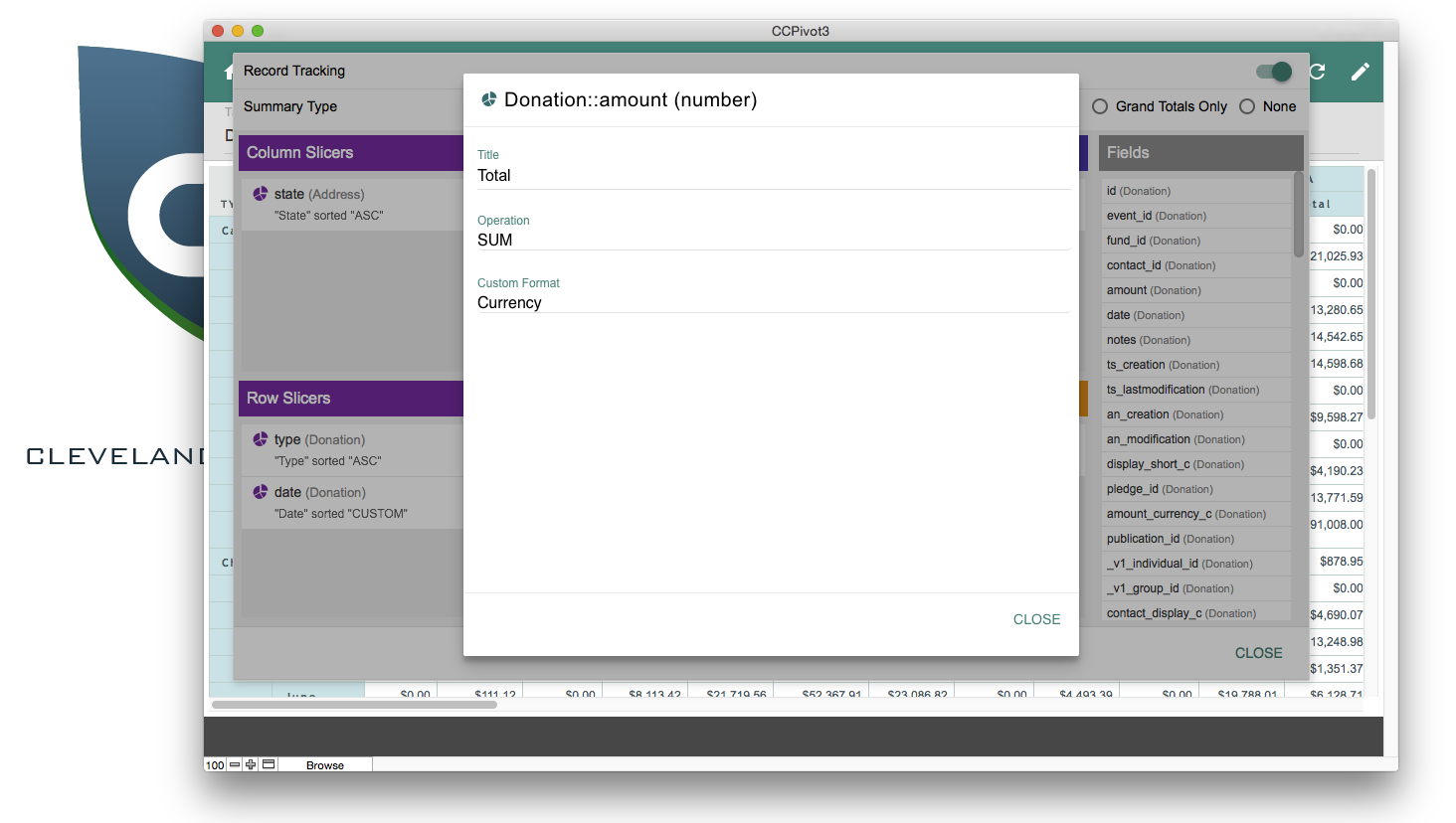
¶ Explaining the Options when Editing a Data Field in CCPivot3
There are three main setting on the data detail screen, and while we go through them in a semi-orderly fashion, they can generally be edited or entered in any order.
Also, while not an editable area, at the top is the name of the field used in the slicer.
¶ Title
This is a text field where you can enter a label for this data field. The system will enter the field name by default, but since the field name is often not a natural language label, you can customize it here.
¶ Operation
This selection allows you to choose what sort of operation to perform on the data. Since the cells in the table or chart are by definition aggregations of data that intersect at the crosspoint, you can choose any of the included aggregate functions. Count is the only function that will have any use on text fields, as the other functions will not evaluate properly on them.
¶ Custom Format
This is a very specific field used for formatting a date field in a specific way. We are using momentJs for dates, so any custom formatting string will work. You can find more about this here.